This page will show you how to set up your Windows System. The importance of this set up is that it automatically start relevant MT4 terminals upon system boot.
Open your File Explorer and go to your Local Disk C:
1. Right Click StartupAdder.exe and click run as administrator. Click yes then CMD should pop up and type “y” then press enter to generate the startup file. Please see picture below:
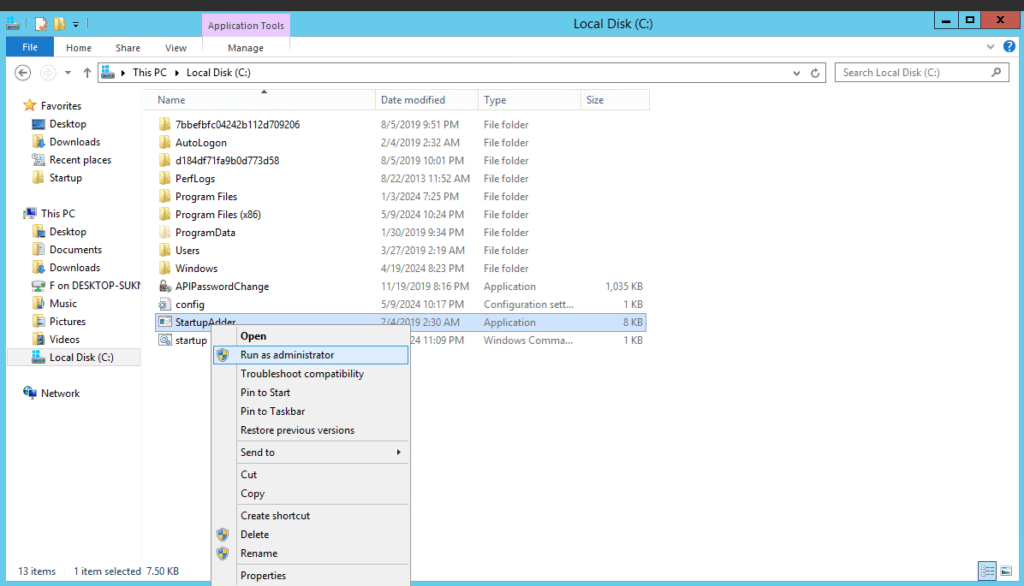
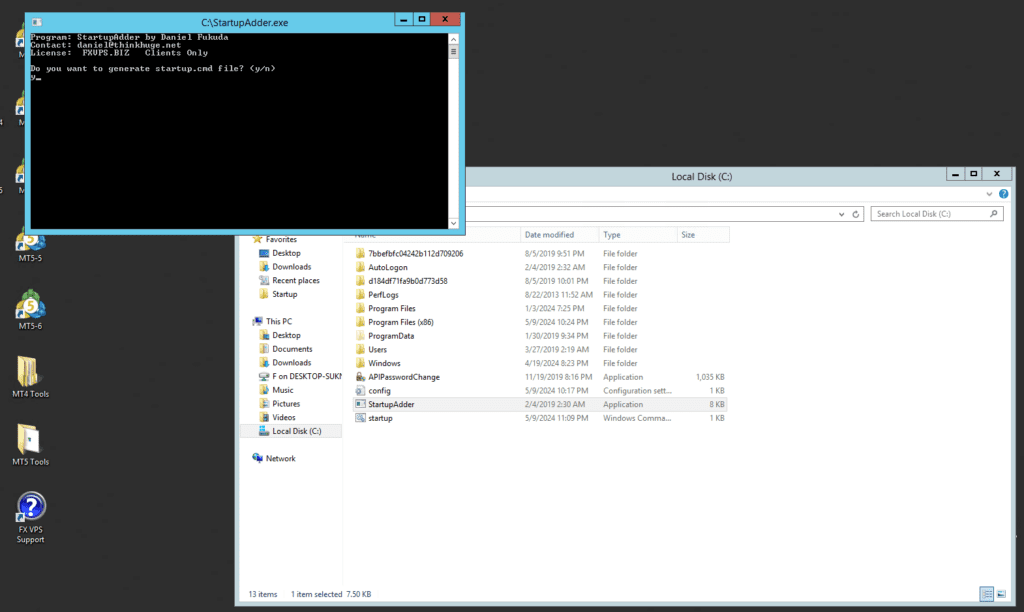
IMPORTANT NOTE: Quickly check that you have generated a valid startup.cmd file from StartupAdder. You can simply go to startup.cmd and then right–click it to manually check it. This will show you the number of MT4 terminals is on your console output.
2. Once generated successfully, you may now create a shortcut of “startup.cmd” by simply copying it from your C folder, then proceed to your startup folder as shown below and then paste it.
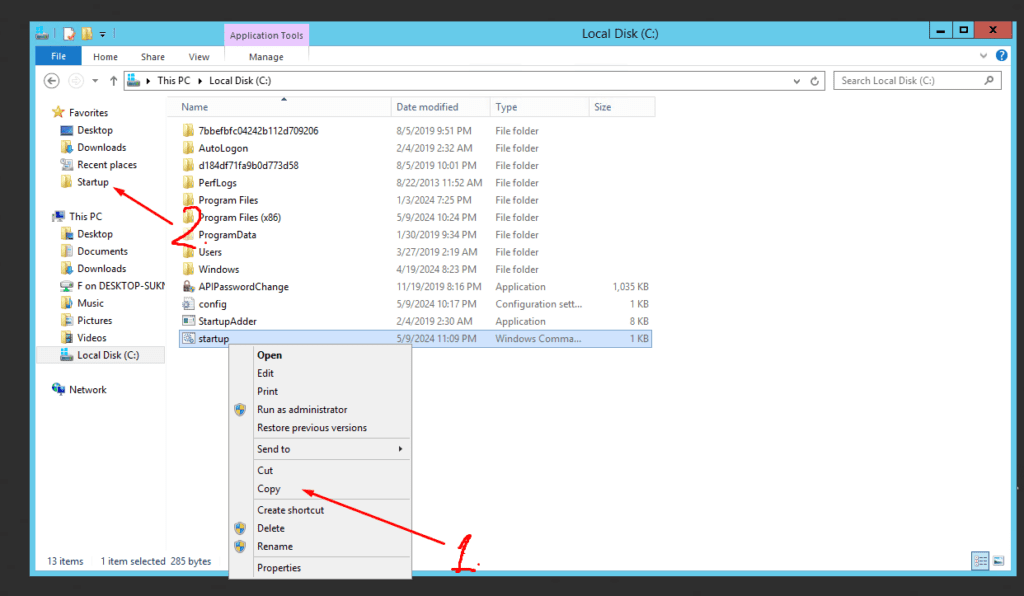
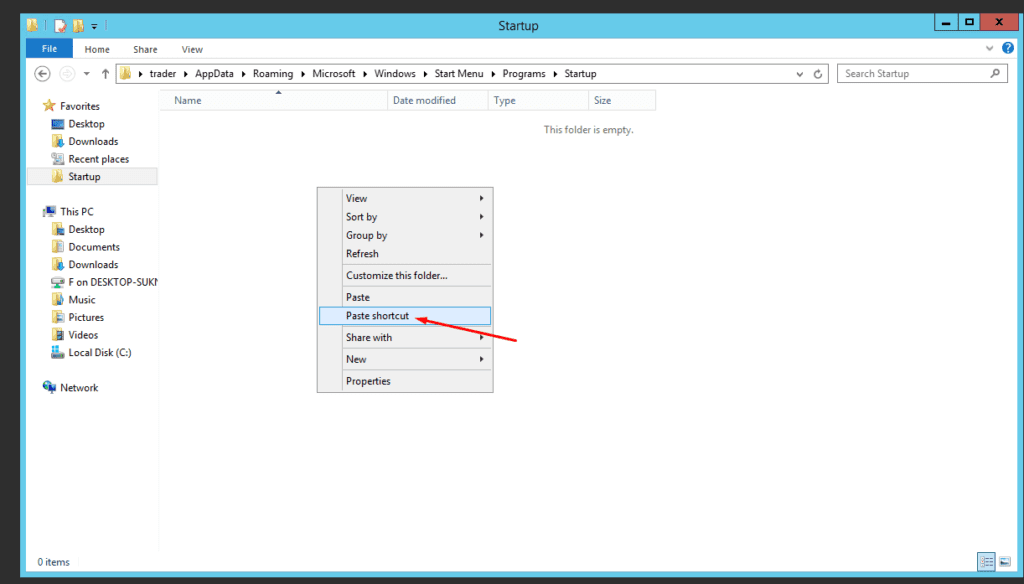
3. The next step is to run a program which is AutoLogon.exe as administrator. You may find this program at your local disk (C) folder. Please see below for easier reference.
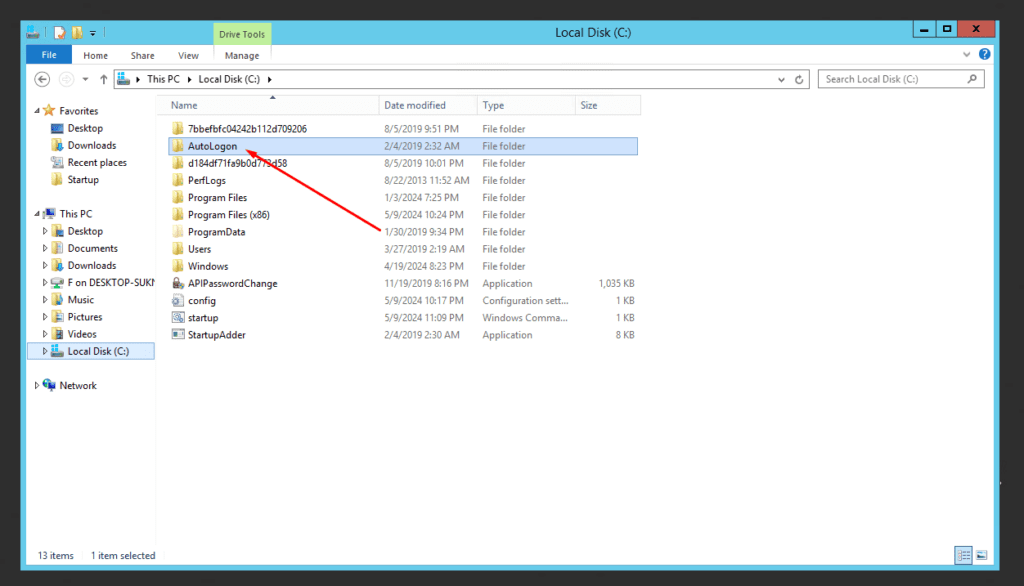
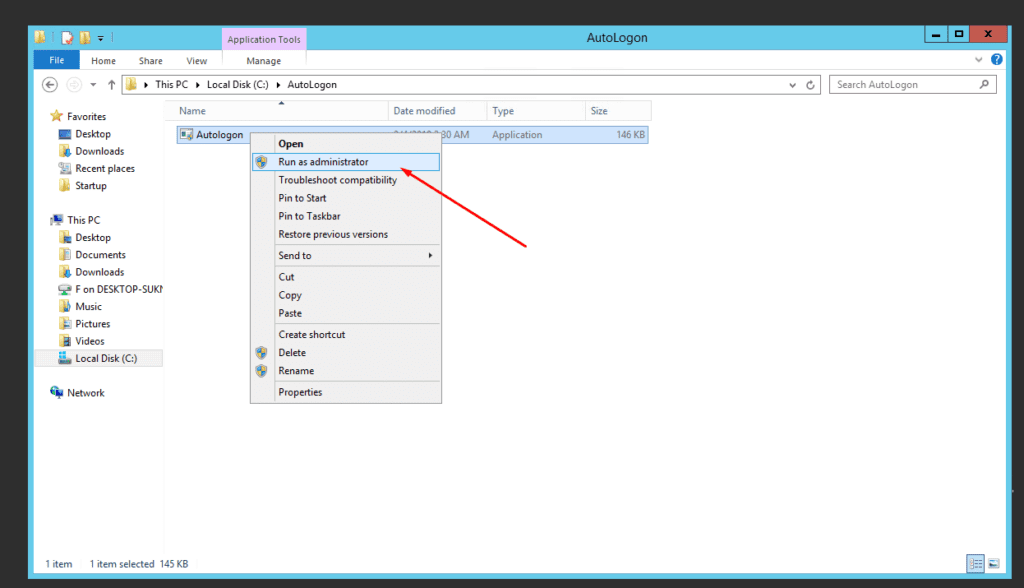
Congratulations on setting up the MT4. Kindly log in on the autologon.
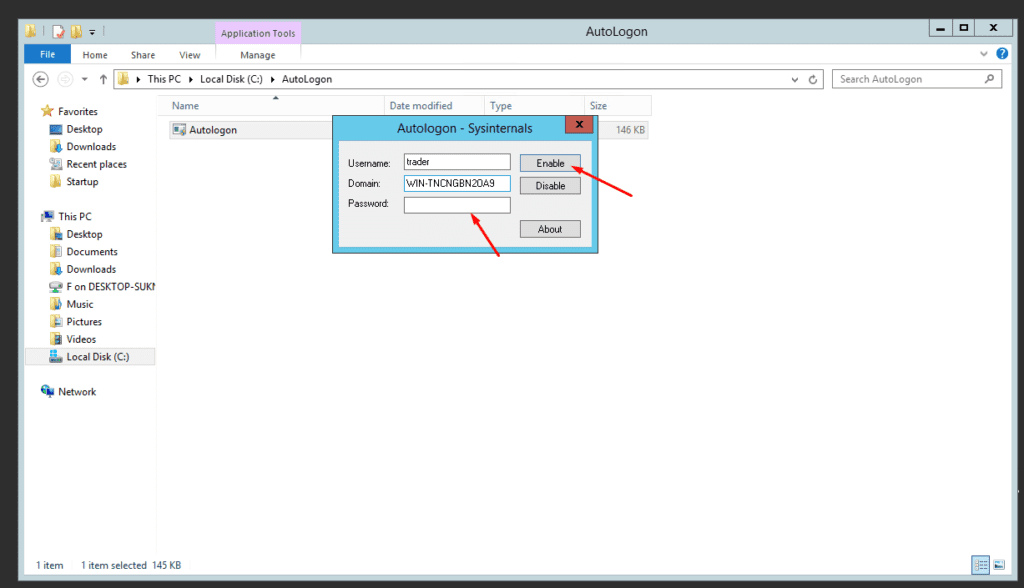
Please note to synchronize your password in autologon whenever you change your VPS password.
Everything is setup. However and we highly suggest that you do a dry run on this one. Restart your system, and it should give you the confidence that it will automatically run your MetaTrader Terminals.
