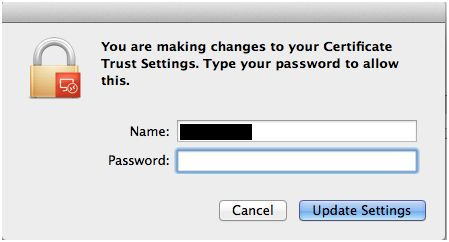How To Access Your VPS Using RDP On Apple Mac
After completing payment and activating your VPS you will receive the following email:
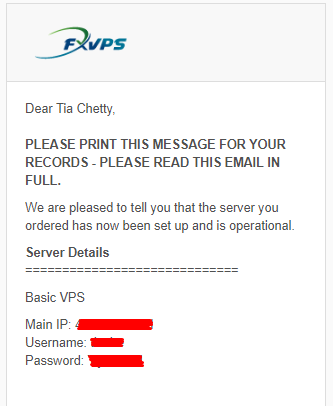
Install Microsoft Remote Desktop application from the App Store.
https://apps.apple.com/us/app/microsoft-remote-desktop/id1295203466
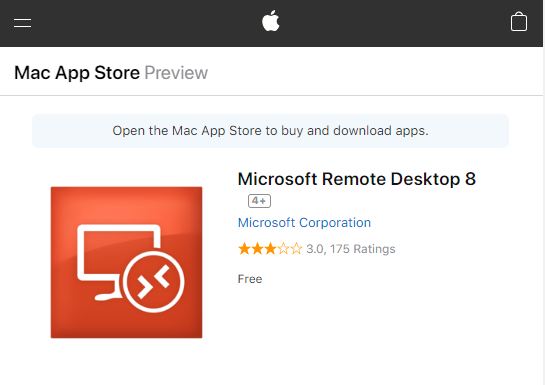
Locate Microsoft Remote Desktop in Finder to run it.
Go To File > New Finder Window > Favorites > Applications > Microsoft Remote Desktop
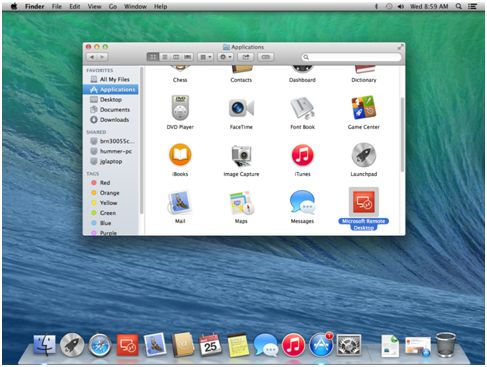
Open Microsoft Remote Desktop application and click New.
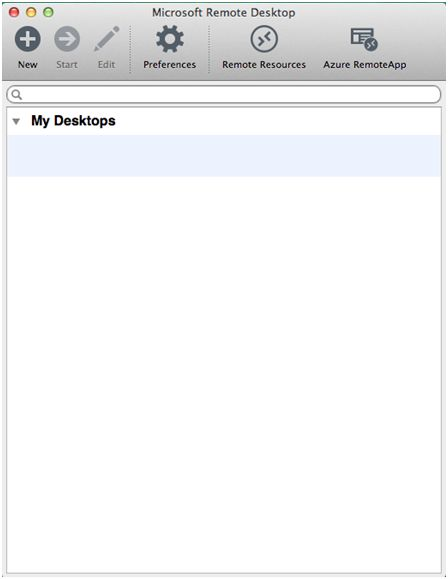
Enter the name, IP:Port, Username, and Password in the fields below you received in your email.
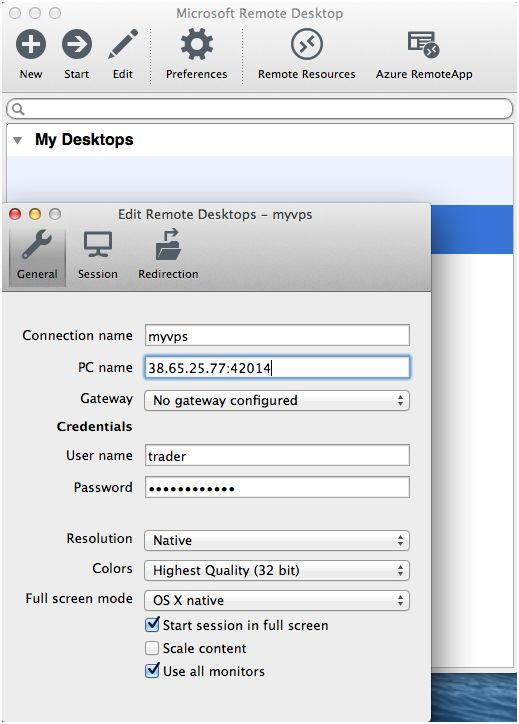
Double-click on the new connection entry to connect to your VPS.
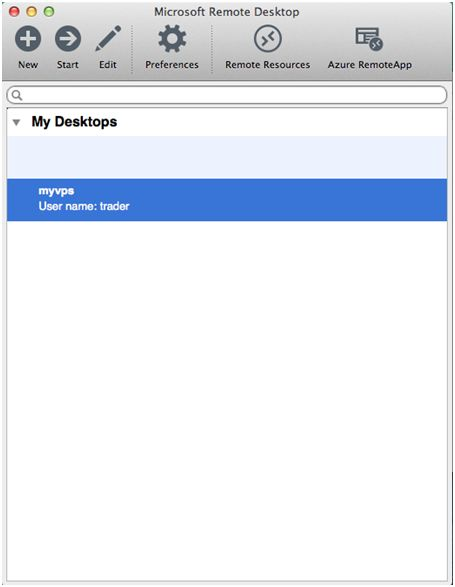
You’ll get a certificate warning. Click ‘Show Certificate’
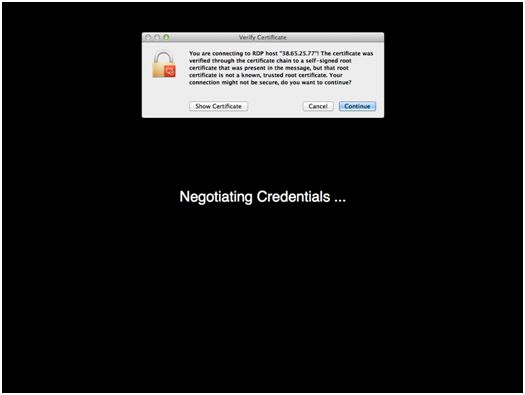
Select the checkbox for ‘Always trust…’ to not get warned about the self-signed certificate in the future.
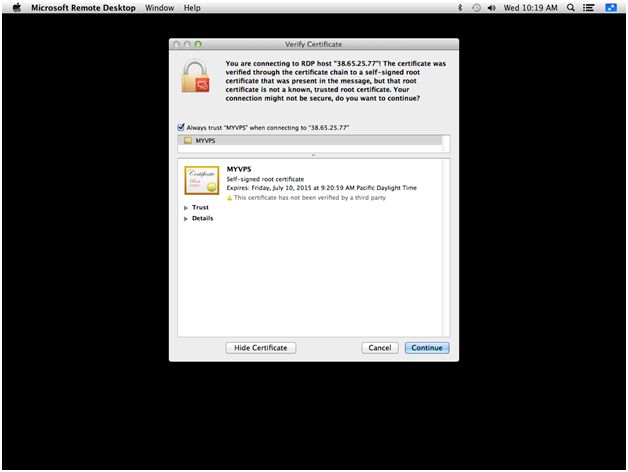
Enter your local computer account password to complete adding the self-signed certificate to your local keychain.